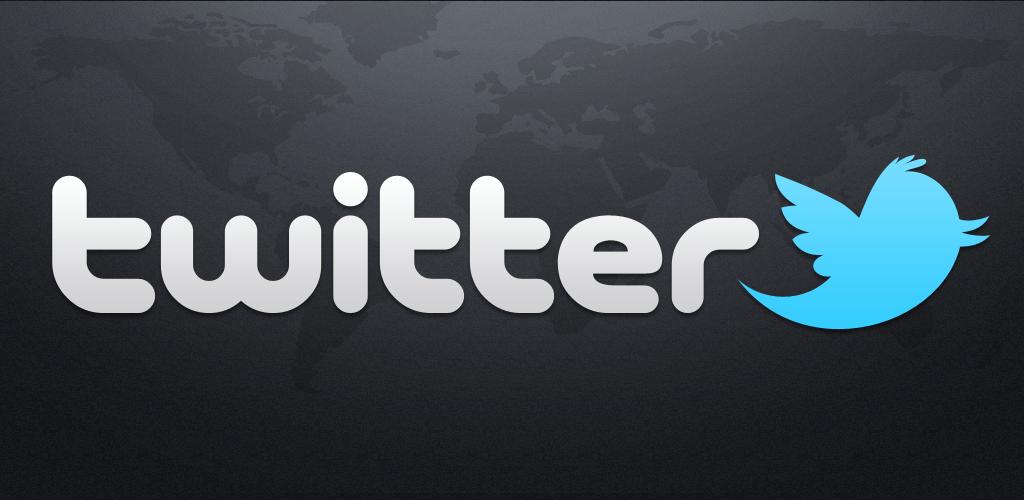DATA MINING FROM TWITTER USING R
Getting started with Text mining using Twitter and R
Part I
This first section assumes you have no knowledge in building a twitter app to be used for fetching data. You can skip directly to the second section here if you are able to build your own twitter app and get the required authentication keys.
INTRODUCTION
Social media usage has grown rapidly over the past few decades. Most social networks we can think of now are so well established, making them a platform where people can not only interact but also a haven for anyone in need of “unstructured” data. With an almost constant rate of increasing users each day, social networks such as Facebook and Twitter have become great sources of data which can be used in the broad field of Data Science:Talk of (those pretty annoying) targeted ads for example…
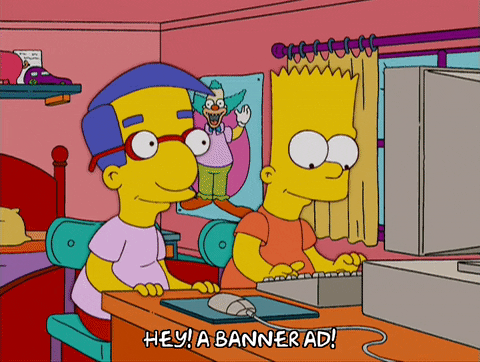
With the help of APIs, we can fetch data from such platforms to analyse and gather the information we want. In this post we will go through the preliminaries of text mining from twitter using R. The main advantage of twitter APIs is that the data extracted from them comes in a well-structured format, dataframe, which makes our work easier when crunching.
In this case we will use the readily available Twitter API and create our own app to help us fetch the data.
CREATING A TWITTER APP
To create a twitter app we can use for fetching metadata, we first need to have a Twitter account. We then need to go to the twitter dev site and log in with our user account. On the top right corner should be a drop down menu next to your username, go to APPS. At this point if you are doing this for the first time your Apps section should be blank. Click on “Create an app” to… create an app.
We then have to fill in the form below appropriately. Here is a breakdown of what’s required:
- Name: Give your app a unique name of your choice, e.g UniqueName
- Description: This can always be changed later, use this to provide a brief note on what your app is all about to be able to distinguish it from other apps you might create in future.
- Website: This should be your application’s home page web site. It is however not applicable for most personal apps. Anything goes here e.g https://carlvinjerry.github.io
- Callback URL: I would ignore the Callback URL field. If you are allowing users to log into your app to authenticate themselves, you’d enter the URL where they would be returned after they’ve given permission to Twitter to use your app.
App details
The remaining fields should be quite straight forward but must be filled. Click “Create” once done and there you have your first twitter app. On your app is a menu with Keys and tokens. These are the most important components since we will need them to access data from the API.Generate both consumer and access tokens (if not readily available) and take note of them. NB: Keys are private property…most of the times
The final bit of setting up our twitter app is granting access permissions. We will mostly do fine with read-only if all we need is to fetch data but it can always be changed later.
Now we can move on to the next step where we set up R to query data from Twitter.
Part II
SETTING UP R TO FETCH TWITTER DATA
With our twitter app set up in part I above and we are able to get the authentication keys for the API, we can now easily fetch data from twitter in R. The following steps will help us do this:
Prerequisites:
- Twitter API Keys: At this point we already have our twitter app with the required API keys.
- R and an IDE of choice: We also need to have R installed, advisably the latest version. Microsoft’s enhanced R distribution is recommended over the base R but for this specific task either can do just fine. I would recommend R STUDIO for an IDE. One obvious advantage of all these is that they’re open-source tools.
1.Install and Load the required packages in R
R has a standard set of packages, each with different tasks. You can find some packages for download
here. The code chunk below installs and loads the specific packages we need for this task. Take note of comments at each line of code, initiated by an octothorp.
# Install packages
install.packages("twitteR") #------Extracts data from twitter
install.packages("httr") #--------Tools for Working with URLs and HTTP# We can now load the two packages
library("twitteR")
require("httr") #-------------Both require() and library() can be used to call an installed packageNB: Windows users might need to download a certification file and store it in the working directory. This certificate file initiates a handshake between R and the Twitter API.
# Download "cacert.pem" file
download.file(url = "https://curl.haxx.se/ca/cacert.pem", destfile = "cacert.pem")2.Create and store objects containing the twitter authenticated credentials
This is where we invoke the twitter API using the credentials from our app and query the data we need.
# Authentication keys
consumer_key <- "hjksdha08097afnjhaa90uaf"
consumer_secret <- "hjksdha08097afnjhaa90uaf"
access_token <- "hjksdha08097afnjhaa90uaf"
access_secret <- "hjksdha08097afnjhaa90uaf"
# The above tokens are what we made the twitter app for.3.Query data from twitter
We can now go ahead and fetch our data. Due to limitations on the twitter standard apps, it is advisable to store your data in R locally. This will reduce the number of times you have to make requests to fetch data. You will therefore do much more with your app that way regardless of the limitations- Or you can as well buy the premium rights. In my example below, I am fetching data for a user on twitter called @UKenyatta.
# Connect to Twitter
setup_twitter_oauth(consumer_key, consumer_secret, access_token, access_secret)
tweets <- userTimeline("UKenyatta", n = 3200) # Standard twitter apps are limited to 3200 tweets per #download session. This could come out less depending on
# the app
# create a data frame of the tweets
UKenyatta_Tweets <- tbl_df(map_df(tweets, as.data.frame))
# Save tweets for later (and note when saved):
save(UKenyatta_Tweets, file = "UKenyatta_Tweets.RData")
# You can then access them later at will...
# load("UKenyatta_Tweets.RData")You can now manipulate your data and see what you find out…